Clearing Overdue Inspections
Overdue Inspections are automatically cleared from the Alert screen when a new report is received. However, where an asset has been scrapped or mothballed, its details may be removed from the Overdue Inspections or Not Availables tabs by amending the User Comments section of the last received report:
| 1. | Double-click on the required item to view the last received report. |
| 2. | Scroll to the foot of the report and click into the "Remove from Overdue List" tick box. |
| 3. | Select the appropriate category from the drop-down list in the User Status box. |
| 4. | Add any necessary detail in the User Comments field. |
| 5. | Click the |
Overdue Slack period
It is possible to increase the number of days between the examination of an asset and the report for this examination being received (Overdue Slack period). By default, the Overdue Slack period is set to 0.
To increase the Overdue Slack:
| 1. | Select Utilities > Configure from the Menu Bar. |
| 2. | The "Configure Serve" dialog box will open on the Alert Options tab: |
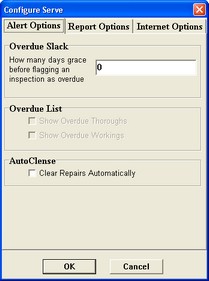
| 3. | Click into the Overdue Slack box and input the required number of days grace. |
| 4. | Click OK. The "Configure Serve" dialog box will close and the Alert screen will automatically refresh to reflect any changes. |